Adding tags to your different conversations helps you to more accurately monitor your communication channels and the topics covered there.
Learn how to create and manage tags in this article.
If you want to know how many sales are closed ✅ by your messaging channels, the flow of PQRs that your agents tend to in a day, or any other data of your interest related to the intention of your business's chats 💬 , Tags 🏷️ , or labels by B2Chat is the best tool for this purpose.
Learn how to create and manage your own Tags by following these 👇 simple steps:
How to create a label or tag
⚠️Note: Keep in mind that to carry out the following process you must have an administrator user.
Step 1: Enter B2Chat with your username and password🔐.
Step 2: Click on the Tags module, located at the bottom left-hand side of your screen.
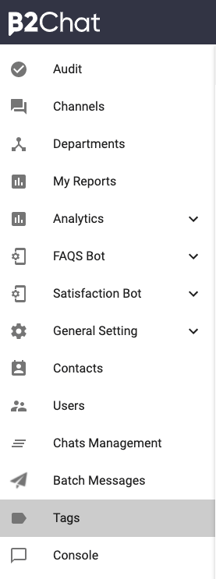
Step 3: Once inside the module, you will see a search bar 🔎 on your screen that displays your company's departments, select the department 🤔 in which you want to include your new label.
⚠️Note: If your business does not have departments yet ❌ skip this step, since you will not be able to see the search bar.
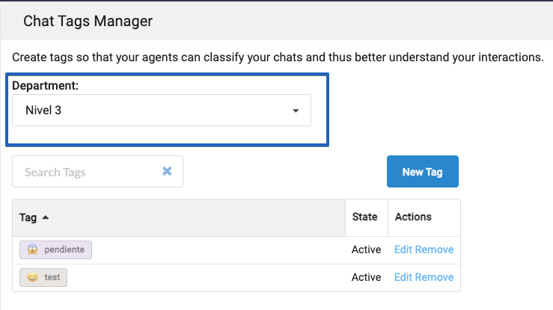
Step 4: Once you have selected the department, you will see a list with all the tags 🏷️ that you have created in it, go to the right-hand side of your screen and click on the blue button 🔵 called: "New Tag". 
Step 5: A tag configurator will appear on your screen where you must complete the following fields:
✒️ Name: In this field type in a word that helps you identify your tag, you cannot use capital letters or special characters.
🎨 Color: Here you must select a color to differentiate your tag from the others.
🤗 Icon: In this field, you must choose one of the available icons to identify your tag in the different listings on the platform.
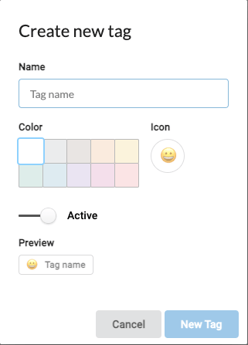
Step 6: Once you finish completing the fields remember to activate ✅ your tag in the slider located at the bottom of your configurator. Finally, click on the blue 🔵 button  to finish your creation.
to finish your creation.
Step 7: Finish creating your tag by checking that it has been enabled in your list 👇
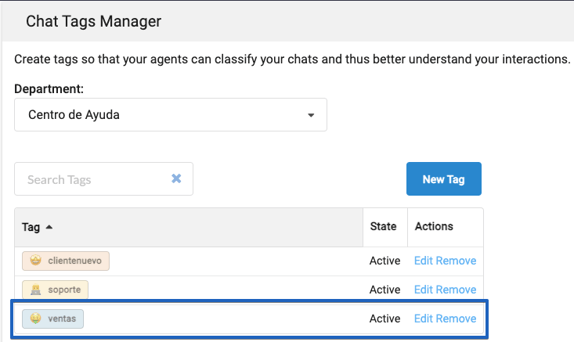
How to manage my tags
⚠️Note: Keep in mind that to carry out the following process you must have an administrator user.
Step 1: Enter B2Chat with your username and password🔐.
Step 2: Click on the Tags module, located at the bottom left-hand side of your screen.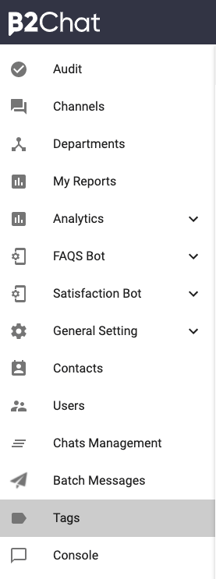
Step 3: Once inside the module, you will see on your screen a search bar 🔎 containing your company's departments, you must go to it and select the department 🤔 in which you want to edit or remove your new label.
⚠️Note: If your business does not have departments yet ❌ skip this step, since you will not be able to see the search bar.
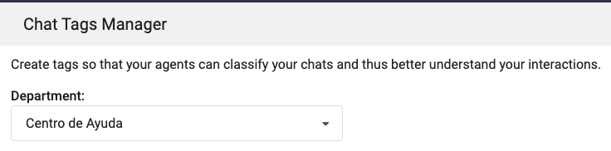
Step 4: Locate within the list of departments the tag you wish to modify ⚙️ and select the blue button 🔵 : "Edit"
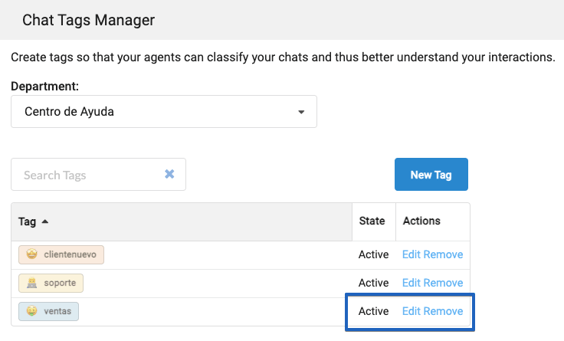
Step 5: You will see a configurator ⚙️ on your screen with the tag's initial data, in which you can change the tag's color 🎨 and icon 😀 but you will not be able to modify the name for data storage reasons.
You can also activate ✅ your tag by sliding the bar to the right or deactivate it ❌ by sliding the bar to the left.
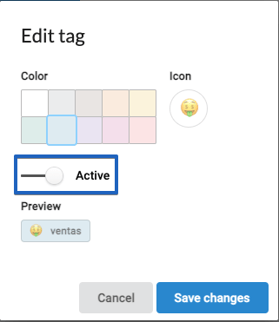
Change the data you want and once you're finished, click on the blue button: "Save changes"
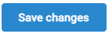 located at the bottom right of your screen.
located at the bottom right of your screen.
Step 6: Finally, if you want to remove 🗑️ a tag, you just have to look for it in the departments' list and click on the blue 🔵 button: “Remove” located at the bottom right-hand side of the module.
When your tag has been removed, it will disappear from your listing.
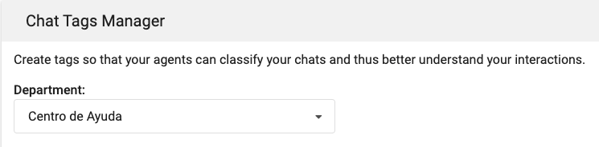
⚠️ Note: Keep in mind that you can only remove tags that have not been used in a chat, once you have implemented it you will no longer ❌ be able to remove them for data storage reasons. However, you can deactivate it from the editing configurator ⚙️ so that agents no longer have it available in the console to tag chats.
This is how your labels are created and managed in B2Chat, we hope this information has been useful for your company.
Thank you for placing your trust in us. 🤗
