B2Chat allows you to activate or deactivate departments whenever you may need it, following the simple steps below.
Steps to deactivate a department
Step 1. Click on Departments located in the menu on the left-hand side of the platform. Once there, locate the department you wish to deactivate ⛔ from the list.
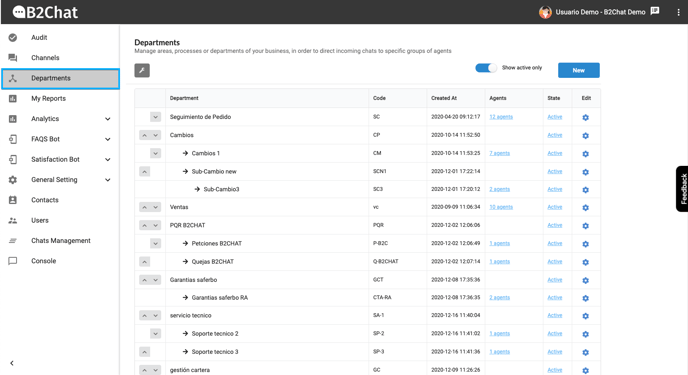
Step 2. Once you've located the department, click on the link ➡️ Active.
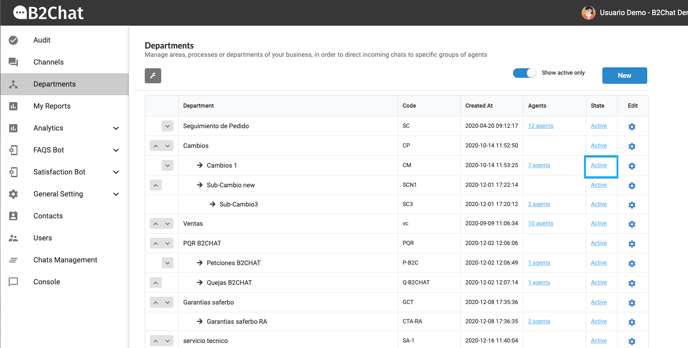
Step 3. When you click on the link, a window like the one in the image below will appear 👇. If you are sure you wish to deactivate ⛔ the department you chose, click on the Continue button. If you want to return to the departments' list, click on the Cancel button.
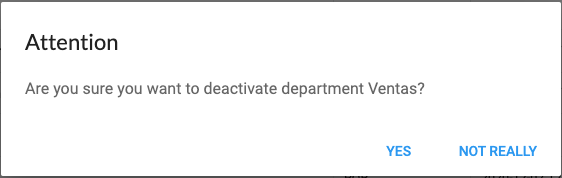
Step 4. If you've selected the Continue button, you will notice that the department you deactivated no longer appears on the list. Below, we will show you the steps to activate a department.
Steps to activate a department
If you want to activate ✅ a department, follow these steps:
Step 1. Go to the slider button located at the top left of the departments' list. Click on the button to deactivate the list of active departments.
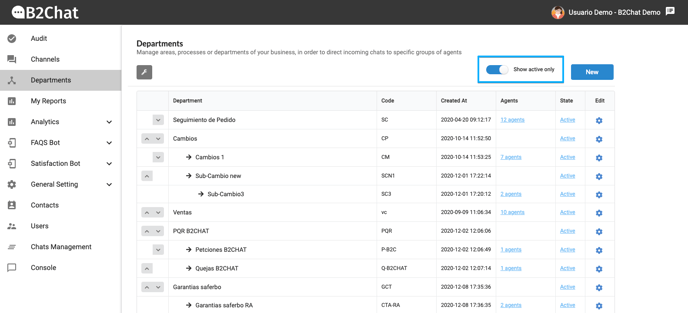
Step 2. Once the button is disabled, the departments that have been deactivated will be displayed⛔.
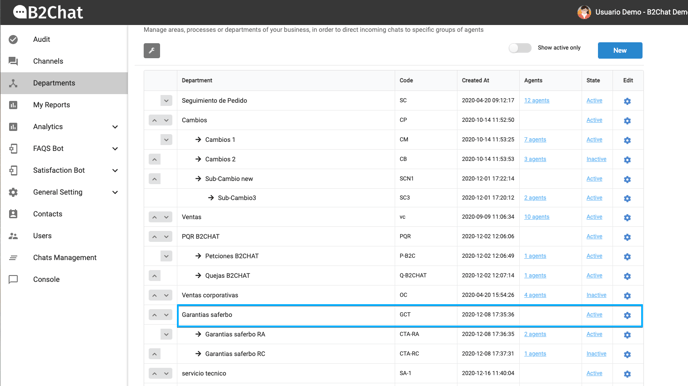
Step 3. Locate the department you want to activate and click on the ➡️ Inactive link. When you click on the link, a window like the one in the image below will appear 👇. If you are sure you wish to activate ✅ the department you chose, click the Continue button. If you want to return to the departments' list, click the Cancel button.
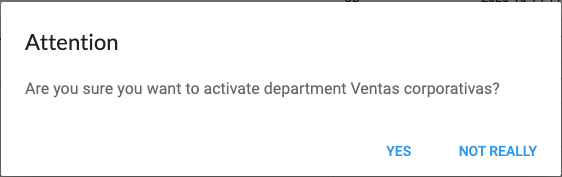
Step 4. To finish, make sure that the department you activated appears in the list of active departments ✅ by clicking on the slider button located at the top left of the departments' list.
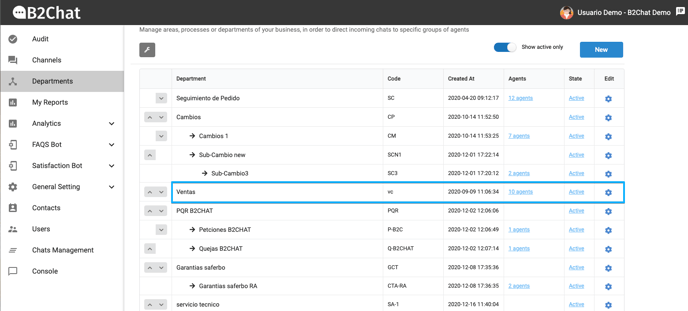
This is a quick and easy way to activate and deactivate a department whenever you need it. 🚀
