If you are tired of receiving unwanted messages and spam in your company, B2Chat has the solution for you. All you need to do is block that contact and forget about the problem! Learn how to do it below.
With B2Chat, blocking contacts when they start sending you spam 🗑️ or inappropriate messages, is pretty easy. This type of situation although not very common, can be extremely annoying and affect your employees' performances, your brand, and even reports and costs that your company generates.
If you wish to learn how to block a contact, just follow these 👇 simple steps:
How to block contacts in B2Chat
⚠️Note: Remember that, in order to block a contact you must have an administrator user account.
Step 1: Log into B2Chat with your username and password🔐.
Step 2: Click on the Contacts module, located at the bottom left of your screen.
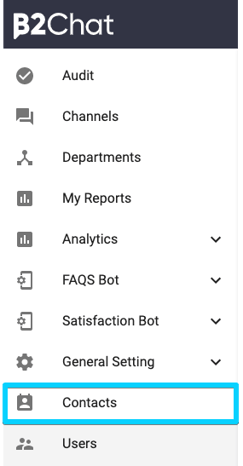
Step 3: Enter the name of the contact you want to block in the search bar 🔍 and locate it in the list at the bottom.
You can also enable the filter: "Blocked" and you will only see previously blocked contacts.

Step 4: Go to the end of the column and click the button: "Block" 🚫 found at the end of each column.

Step 5: Verify the contact's information and once you're sure to continue, click on the button: "Block" and that's it ✔️.
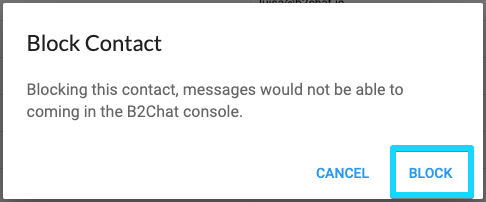
Now the messages from that contact will not appear in your inbox and therefore will not affect your reports or generate additional costs to your company.
⚠️ Note: Although it is unusual, if a contact is sending you spam through different messaging channels such as Telegram or Facebook, you must do the individual blocking of the contact in each of the channels 🚫, otherwise they can continue to send you messages that you do not want receive.
Remember that you can unblock ✔️ any contact that you have previously blocked at any time, this is very useful if you have made a mistake or think that the annoying situation has stopped presenting itself. To unblock a contact you must follow the same steps that we have described before and click the button: "Unblock"![]() .
.

