In B2Chat, you can edit your departments by following the steps below.
Steps to edit a department
Step 1. Click on the Departments feature located on the upper right-hand side of your menu.
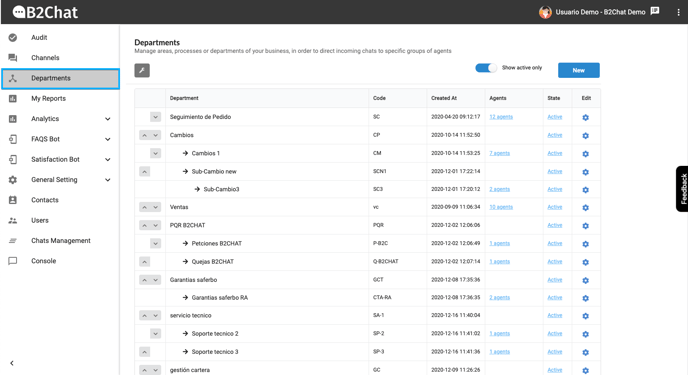
Step 2. In the departments' list, locate the department you wish to edit and click on the ⚙️ icon located on the far right of the department as it appears in the image below 👇:
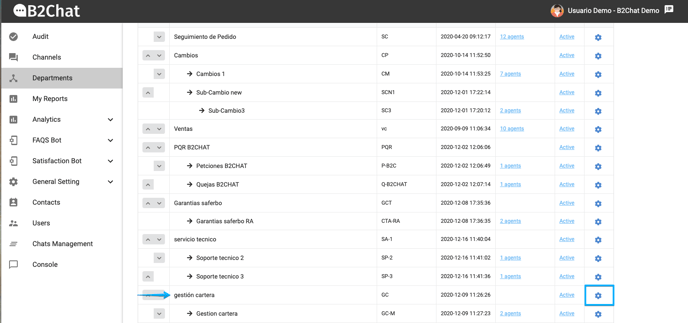
Step 3. Once you click on the ⚙️ icon, a pop-up window will be displayed with your department's info. You can replace or modify the information you want by filling out the available text fields.
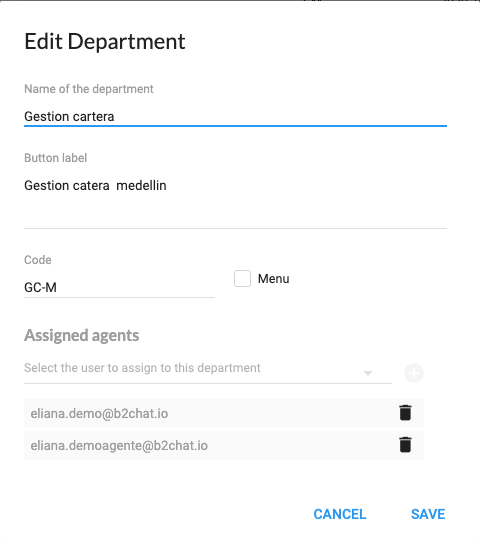
Step 4. Enter the following information for your department:
- Name of the department: Choose the name you wish to give to your department (Ex. Sales).
- Button label: Assign a label to your menu. This text will be the one that the contact will see when browsing the department chatbot 💬🤖. The label should be short since for some messaging apps like Facebook and Telegram it is shown inside a button.
- Code: This code helps identify departments within our application. The code can be up to 4 characters long and must be in capital letters (eg. for a technical support department you could use these acronyms: SPT). In B2Chat, we suggest that the codes created for each department be mnemonic since they will be used in several areas within our application to quickly identify which department a chat belongs to 💬 (For example, you will see it in the messages 📥 that pop up in an agent's console and in audit reports 📈).
- Assigned agents: In this field, you can assign the agents 👥 that your department will have at its disposal (to learn more about how to assign agents to your department, follow this link ➡️).
Step 5. To finish, click the Save button 💾.
Step 6. In the departments' list, validate that changes have been made correctly.
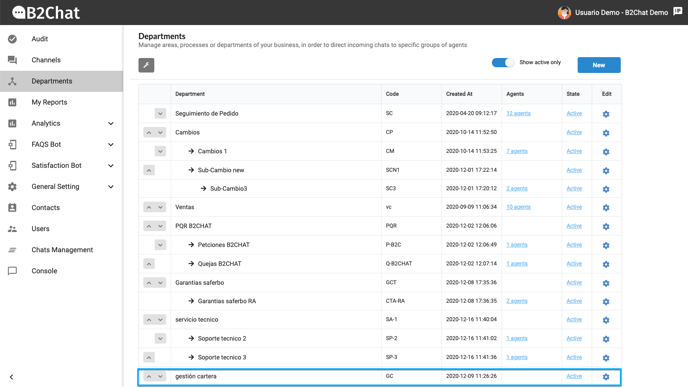
Step 7. To change your department's position, click on the icon 🔼 to move up between departments. To move down, click on 🔽 as seen in the image👇:
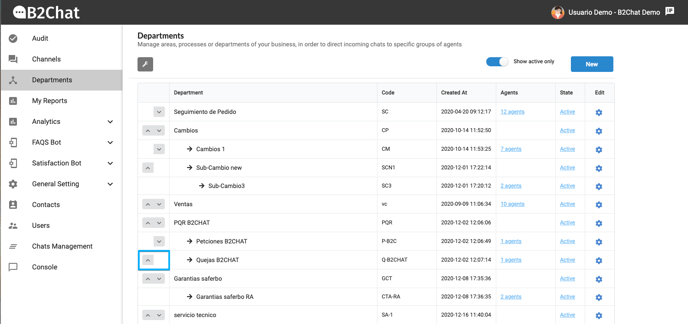
💡Remember that you can validate the changes you've made to your department in the departments' list
