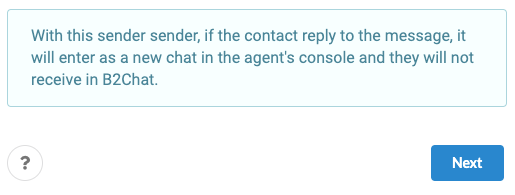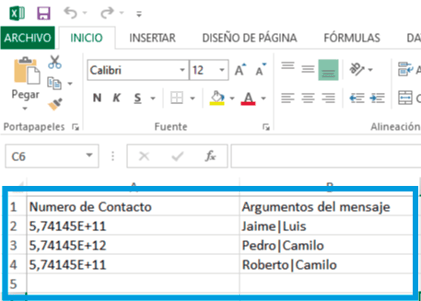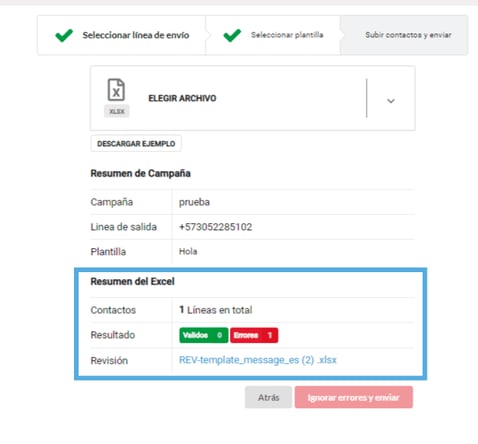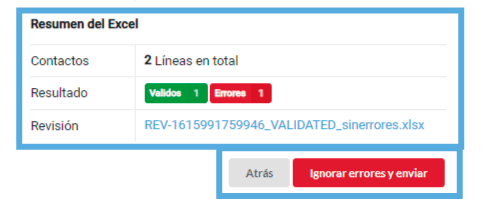You can send massive notifications and alerts from B2Chat to several of your contacts using WhatsApp. This way, your team can automate a large chunk of their work while you accompany your clients throughout their different processes.
WhatsApp serves as an opportunity to keep your customers and suppliers informed about the status of their processes, for this reason, in B2Chat you can make the most of this channel by sending: messages, alerts, and notifications in bulk.
If you wish to learn how to do this, you just have to follow these 👇 simple steps:
How to send mass messages
Step 1: Enter B2Chat with your username and password🔐.
Step 2: Click on the Batch Messages module, LOCATED at the bottom left of your screen.
Step 3: Enter your campaign's name ✍️ in the indicated field, with that name you will be able to identify in statistics and reports, the specific batch messages that you are sending.
You can use a word that will help you remember it 🤔 and the campaign's date 📆.
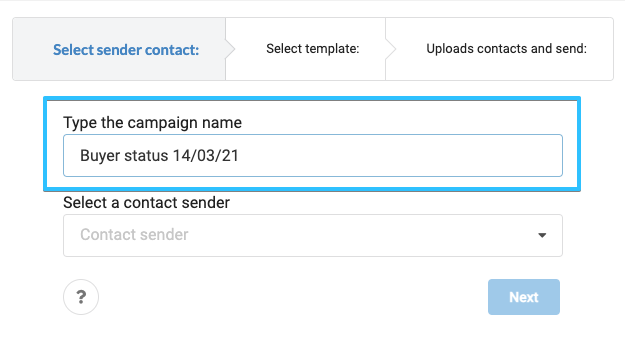 Step 4: Step 4: Click on the second option and select the contact sender from which 👩💻 you wish to send your batch messages.
Step 4: Step 4: Click on the second option and select the contact sender from which 👩💻 you wish to send your batch messages.
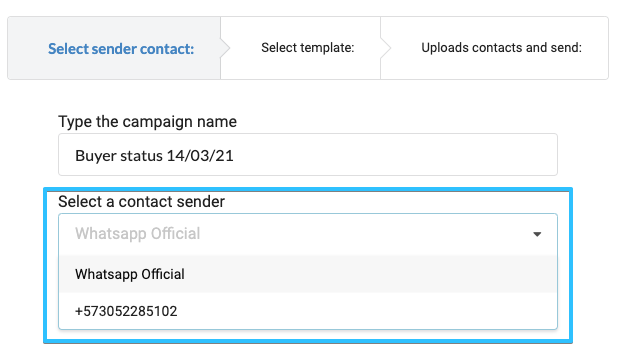
⚠️Note: Depending on the sender you select, you will see a message like this 👇; it means that some senders do not allow a response from the client, the notification is simply sent without waiting to initiate a conversation.
Click on the blue button 🔵 at the bottom: "Next".
Step 5: Click on the option located in the middle of your screen and select the template with the message you wish to send.
⚠️ Note: Keep in mind that all templates you send must be previously approved by WhatsApp and cannot ❌ be related to: the advertisement or promotion of your products, you can only send batch messages that are allusive to: alerts or notifications about your products.
If you need help 😅 with this process you can contact your B2Chat advisor or email: support@b2chat.io .
Step 6: If you have followed the previous steps correctly 👍 a preview of your message will appear on your screen. Once you are satisfied with it, click on the blue button 🔵 at the bottom: "Next".
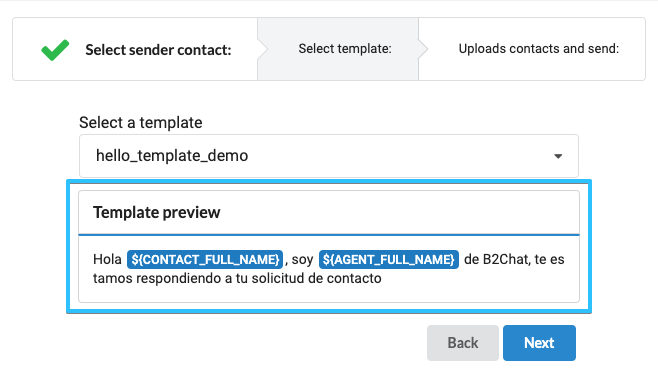
Step 7: If you've sent batch messages before, you should have an Excel file divided into variable fields; You must upload this document to the console by clicking on the button: “Choose File”.
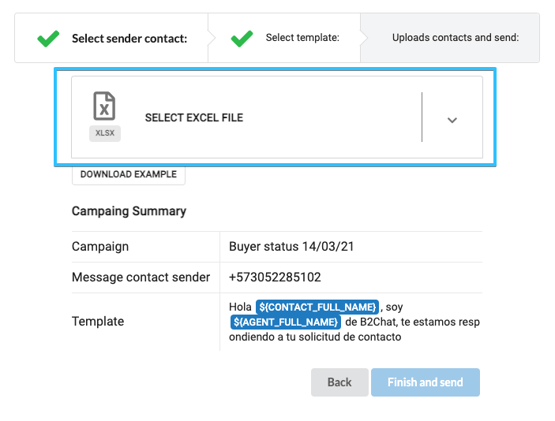
But if it is the first time that you do mass mailing or you do not have the Excel example document at your disposal, 😅 do not worry! All you have to do is click the button: "Download example".
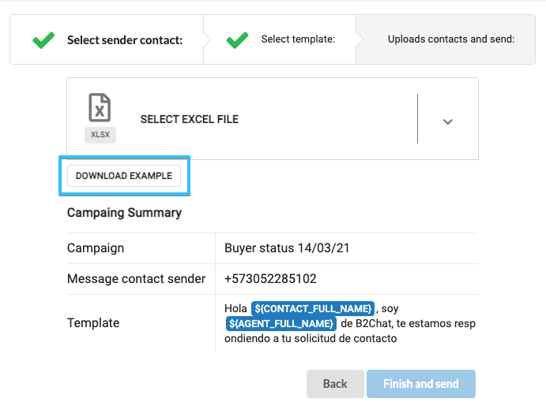
You will download a new Excel file to your PC that will serve as a guide for your own database, you just have to fill in the rows with the different recipients and add the message variables in order and separated by a vertical bar (|) in the column called: "Message arguments".
In other words, if the template for your messages is this 👇
"Hello XXX your order number: YYY is in progress, it should arrive on ZZZ"
Your file's rows should contain: in the column: "Contact number" the recipient's line starting with their country's code and in the column: "Message arguments" the message variables (Ana | 0345 | 03 / 05/21) should be added.
Step 8: Once you upload your previous file or complete the document guide, you must upload it to the console 💻 and send it in by clicking on the blue button 🔵 : "Finish and send".
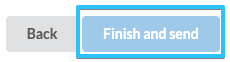
⚠️Note: If your document has errors ❌ the B2Chat console will notify you in detail and will give you two options:
A. Download the file again to correct 👇 and upload again
B. Ignore errors and send ✔️ messages only to valid destinations, you can do this by clicking on the red button 🔴 : "Ignore errors and send".
Step 9: While your messages are being sent, you will see an announcement like this on your screen 👇 where you are informed of the delivery progress.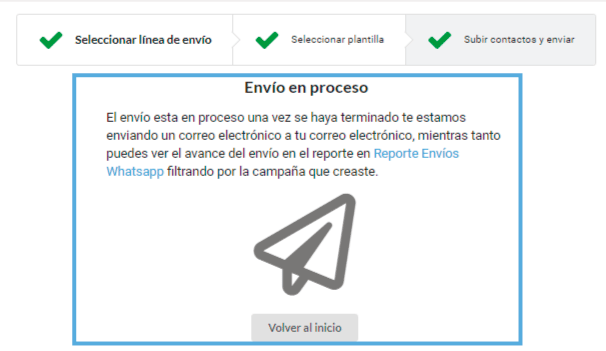
Once the console has finished delivering all the messages, it will notify you by email ✉️.
If you want to send more batch messages, you can click on the gray button: "Back to the beginning" and repeat all previous steps, otherwise your batch messages will be done!
⚠️ Note: Keep in mind that once your batch messages have been sent, you can check its statistics and reports 📈. This form tells you how many messages were delivered, how many were failed messages, etc. To Review the statistics📊 YOU CAN look for the article: "How to Review the Reports of my WhatsApp Submissions".
Finally it is important for you to know that mass mailings have a cost associated with the use of the templates used to send each message, this cost is a cost of Whatsapp and varies according to the country associated with the line of each recipient. Below are the prices per message (template) for each country. If you have any questions, please contact our sales team or your account executive.
| Country | Price |
| Argentina | USD 0,0519 |
| Brazil | USD 0,0591 |
| Chile | USD 0,0733 |
| Mexico | USD 0,034 |
| Perú | USD 0,0555 |
| Colombia | USD 0,017 |
| Todos los otros Latin America | USD 0,0644 |
| Norte America | USD 0,016 |