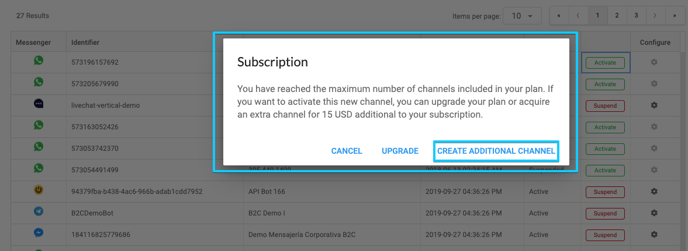Knowing what channels your business has available within B2Chat allows you to manage communication with your customers. In this article, you will learn how to activate or deactivate each of your channels.
If one of your channels is no longer useful to your company 🤔 or on the contrary, you want to reactivate another that by mistake 😜 had been suspended, in this article, you will learn how to activate and deactivate any of your business's channels within the B2Chat platform.
Follow these 👇 simple steps to activate or suspend channels in B2Chat.
How to activate a channel in B2Chat
⚠️Note: Keep in mind that, to carry out the following process you must have an administrator user.
Step 1: Enter B2Chat with your username and password🔐.
Step 2: Click on the channels module, located at the top left-hand side of your screen.
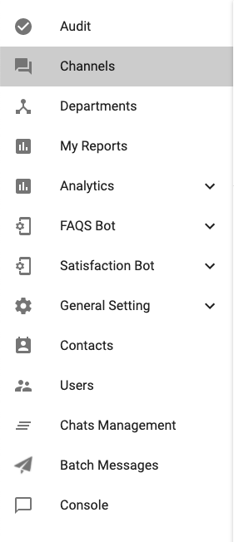
Step 3: Search 🔎 for the column "Status" in your list of channels and check if the channel you wish to activate is suspended ❌ if so, click on the green button: "Activate". ✅
⚠️ Note: If you can't find the channel you want to activate or suspend, check out the following article: “How to set up my channel's list” there you will learn 🤓 how to use each of the filters available in the channel's module.
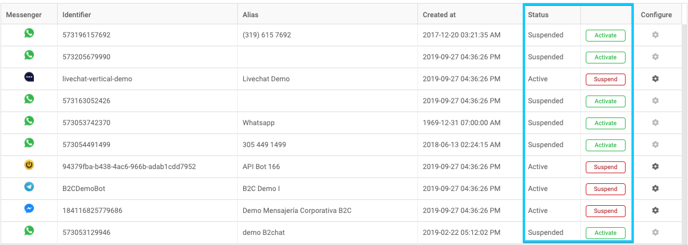
Step 4: You will see a warning on your screen, once you've read it click on the blue button 🔵 "Yes, I am sure".
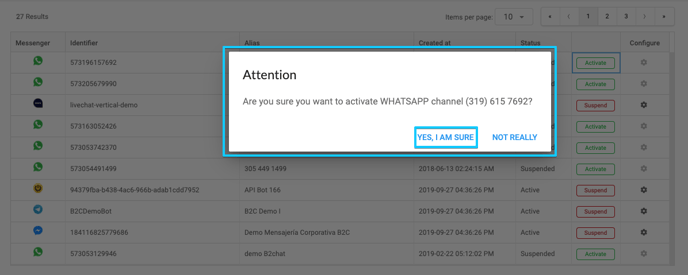
⚠️ Note: Keep in mind that to activate a new channel you must have available slots in your subscription, otherwise you will have to upgrade your plan or pay 💰 the cost for an additional channel, by clicking on any of the following buttons: "Upgrade" or "Create additional Channel".
Step 5: Depending on the application in which you want to activate the channel, you will see a message similar to the one below, 👇 follow the steps as if you were creating a channel from scratch, but don't worry! 😅 Since you've created the channel, the creation data will appear by default to save you time ⌚.
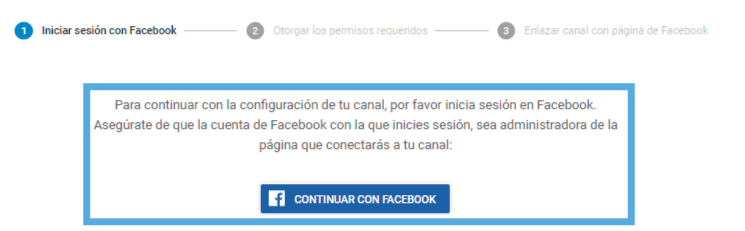
⚠️ Note: If you have questions about the creation of any of your channels you can check out the following 📙 articles: "Set up web chat", "Set up Facebook Messenger", "Set up Telegram" or "Set up WhatsApp Line".
You should also know that to activate ✅ one of your WhatsApp channels you must request the help of one of our B2Chat advisers 👩💻, since this application is set up differently.
Finally, keep in mind that when you activate a channel you will only be able to access the history 💬 of messages received before deactivation.
The platform will take a few seconds ⌚ to perform the action you've requested, once it is finished you will see that your channel's status within your list will from "Suspended" to "Active" ✅ .
This is how you finish the activation process 😎.
How to deactivate a channel in B2Chat
⚠️Note: Keep in mind that, to carry out the following process you must have an administrator user.
Step 1: Enter B2Chat with your username and password🔐.
Step 2: Click on the channels module, located at the top left-hand side of your screen.
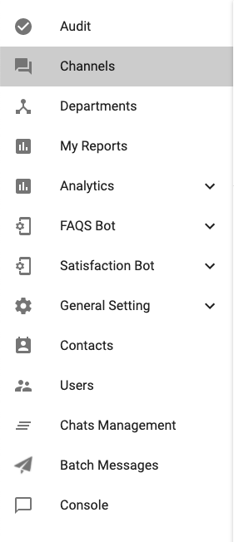
Step 3: Find 🔎 the column "Status" in your channel's list and check if the channel you want to activate is Activated ✅ if so, click on the red button: "Suspend" ❌ .
⚠️ Note: If you can't find the channel you want to activate or suspend, check out the following article: “How to set up my channel's list” there you will learn 🤓 how to use each of the filters available in the channel's module.
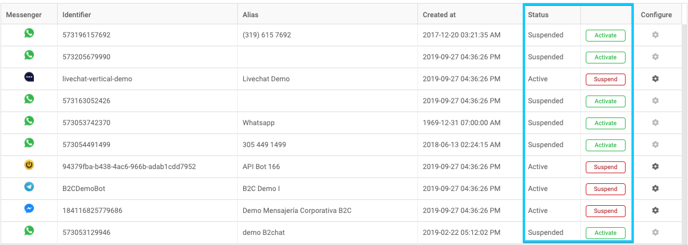
Step 4: You will see a warning on your screen, once you've read it click on the blue button 🔵 "Yes, I am sure".
The platform will take a few seconds ⌚to perform the action you've requested, once it is finished, you will see that your channel's status within your list will change from "Active" to "Suspended" ❌ .
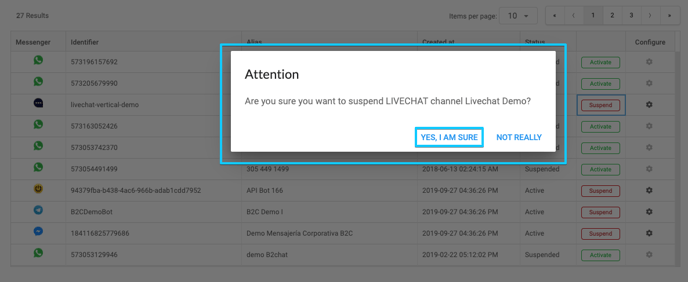
⚠️ Note: Keep in mind that to deactivate a channel using WhatsApp you must request the help of an advisor from B2Chat as this platform has independent processes.
You should also bear in mind that when you deactivate a channel console messages are paused 💬 in B2Chat ❌ until it's activated again.
This is how the suspension process ends.