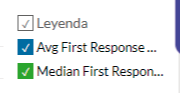Understand your agents' day-to-day life, the complexity of your clients' concerns, and even how long it takes for each contact to be serviced, by learning how to use the reports module in its "Chat Times" version.
B2Chat knows how important it is for you to understand your company's performance and especially the time it takes to complete each action, for this reason, we've created an exclusive reports module 📊 that allows you to review your chats' times.
In this module, you will be able to evaluate the times for each chat 💬 divided by: department, agents, and date range. Also detailed in each report is the time it takes your company to respond to incoming chats exclusively during business hours.
Thanks to the different graphs B2Chat offers, it is easier 🤓 to interpret your operation's effectiveness and take precise measurements of each department and agent. You can also evaluate the time ranges in which a greater effort is required from your employees 💪 and the times where it isn't.
Learn to use the reports module in its sublevel: “Chat times” by following these 👇 steps:
How to use the "chat times" sub-module
Step 1: Log into B2Chat with your username and password🔐.
Step 2: Click on the Reports module located at the bottom left of your screen.
Step 3: Enter the sub-module: "Chat Times".
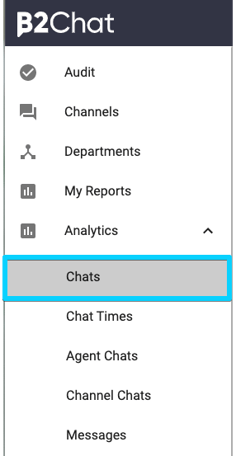
Once inside the module, in the upper area you will find a series of filters, activating them ✅ will allow you to refine your reports' data. The filters you can use are the following:
* relative periods: with this filter you can limit the time period you wish to review with predefined time periods such as (This year, This month, Today ..).
* Created in: By selecting this filter you will be able to include in your search only chats created during a specific time period.
* Agent name: Here you can include agents you want to review.
* Department: With this filter, you can select only chats belonging to some of your company's departments.
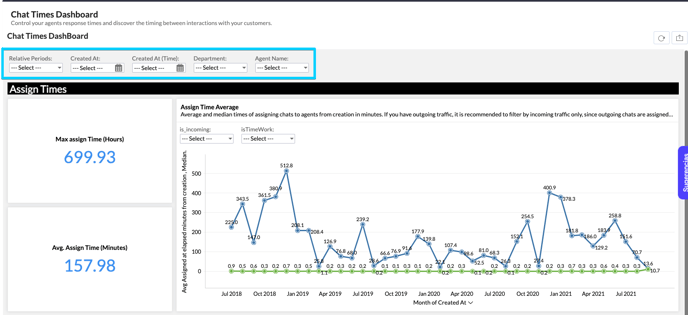
Activate the filters that fit your search and scroll 🖱️ to start reviewing each report:
In these reports, you can measure the response times for each of your chats.
CHAT ASSIGN TIMES: Time elapsed from the creation of the chat until it is taken and assigned by an agent.
FIRST RESPONSE TIMES: Time elapsed from the creation of the chat until an agent responded to a chat for the first time.
CHAT DURATION TIMES: Time elapsed from the creation of the chat until the agent closes the chat.
According to these different states, we can obtain different data from the report;
Assignment Times:
Assign Times defines the time from when a chat is created until it is assigned.
In the indicators on the left, you will find the following data:
- Max Assign Time (Hours): It shows you the maximum time in hours for the chat that had the longest assignment time in the filtered time period.
- Average Assign Time (Minutes): This shows you the average assignment time in minutes for all chats included in the selected filter.
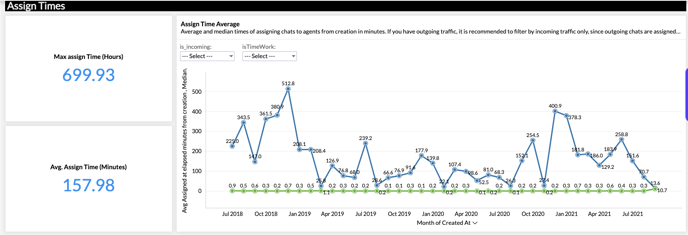
First response times:
First Response Times: Refers to the time from when the chat is created until it is answered for the first time by an agent.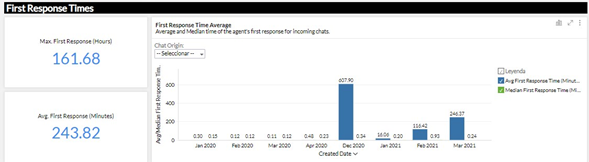
- Max First Response (Hours): This shows you the maximum time in hours of the Chat that had the longest first response time for the filtered time period.
- Average First Response (Minutes): This shows you the average response time in minutes of all chats included in the selected filter.
Chats Duration Times:
Chat Duration Time (Chat Duration Times): Refers to the time from when the chat was created, until it ended.
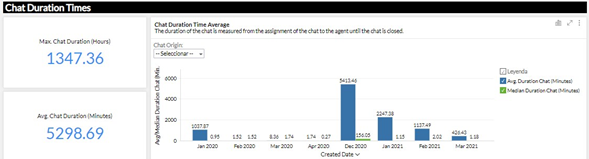
- Maximum chat duration (hours): It shows you the maximum time in hours of the chat that lasts for the filtered time period.
- Average Chat Duration (Minutes): This shows you the average duration time in minutes for all chats included in the selected filter.
⚠️ Note: To better understand your reports you should know that the green and blue conventions located on the right side of each graph correspond to:
✅ Median: the most accurate average that discards data that is far removed from the others, that is, discards possible exceptions.
🔵 AVG: Corresponds to the average time grouped by month.
⚠️ Note: Each report has a sub filter 🔎 called: "IsTimeWork", if you activate it with the option: "True" you can refine your metrics, viewing only the data of the chats that you receive during your agents' working hours,allowing you to have a more realistic metric.
But keep in mind that, this filter can only show you data after December 2020, since it was created on this date.
Now, you have control over time in your hands! ⏰
If you have any questions regarding our reports' functions, do not forget to read our article "General use of reports in B2Chat".