FreshDesk is a CRM cloud-based help - desk tool that, when integrated with your B2Chat account, can optimize your business' or start -up's customer support capabilities.
When you integrate your B2Chat account with a CRM (Customer Relationship Management) tool like FreshDesk you can create new contacts, create tickets 🎫 instantly during a conversation with a contact👤 , and attach a conversation to a ticket feed 🎫.
Activating your FreshDesk integration
To set up FreshDesk on your B2Chat account, follow these steps:
- Login to your FreshDesk account and click on your profile icon and select the Profile Settings option.
- While in your profile section, locate the API password 🔐 found in the upper right corner and copy the password.
- Copy your Freshdesk account's site ID, this can be done by copying the URL associated with your FreshDesk account.
- Once you have your API password 🔐 and the site ID, send the following information to our email address 📬 support@b2chat.io or fill in the support form here:
- API password: Ex: 1Px83BiTkbiNWMP2n9j
- Site ID: Ex: https://supportb2chat.freshdesk.com
Creating tickets with FreshDesk
Once you've integrated your B2Chat account with FreshDesk, you can begin creating tickets from our console. Tickets 🎫 are a great tool for agents 👥 who cannot resolve an incident or answer a request during a conversation and need to assign the case to another agent or department and follow up on it. When creating a ticket, messages sent 📩 within a chat 💬 will automatically be attached to it. This allows agents 👥 to receive detailed feedback on the interaction that took place and a clear idea of the case to be solved.
To create a ticket, follow these steps:
- To create a ticket, the agent must have the conversation they want to send to Zendesk active. At the top of your screen, you will see an icon that says Create ticket.
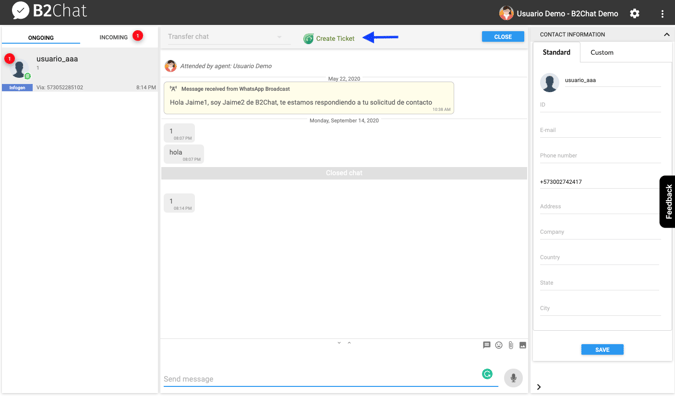
- Click on the icon and the ticket will automatically be created in FreshDesk.
- Our system will provide you with a number for the ticket you created in FreshDesk.
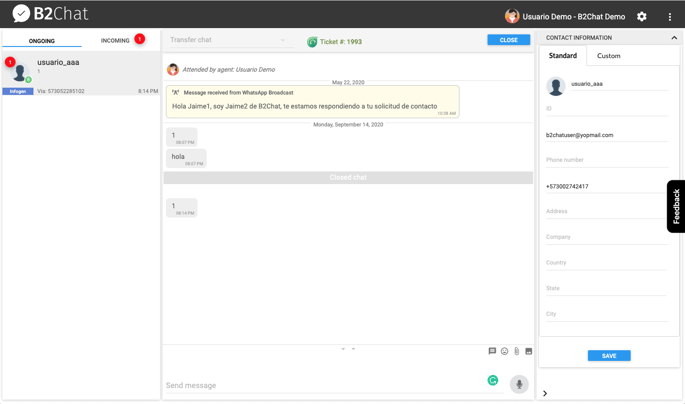
- Keep in mind that if the contact 👤 does not exist in FreshDesk, a new contact will be created associated with the contact that initiated the conversation in B2Chat. If the contact already exists in FreshDesk (their email exists in FreshDesk), only one ticket will be created 🎫 associated with this contact.
- The ticket will appear in your FreshDesk inbox 📥 with the subject (Ticket from B2Chat) and without it being assigned to an agent 👥.
- Once you've selected the ticket, you can assign it to an agent and view conversation details.
- The agent will be able to continue with ticket management in FreshDesk without any issues.
❗It is important that an email 📬 is provided in the contact information👤 as this is the user's ID in FreshDesk. If there is no email available, the system will not allow you to create the ticket🎫
