Did you make a mistake when filling in the information for a new contact? Don't worry! In this article, we explain how to delete a contact in 6 simple steps.
After coming up with a strategy to collect leads, your team will spend a considerable amount of time creating a series of new contacts that they hope may become customers 👍 in the near future.
Moving these contacts manually to the B2Chat console is quite simple, however, filling out the required fields can lead to mistakes 😅 as common as entering a name incorrectly, typing an email address that does not exist, or entering an address incorrectly. Solving these errors is very easy, you just have to delete the contact and create a new one with the correct information.
How to delete a contact
Step 1: Enter B2Chat with your username and password🔐.
Step 2: Click on the contacts module, located at the bottom left-hand side of your screen.
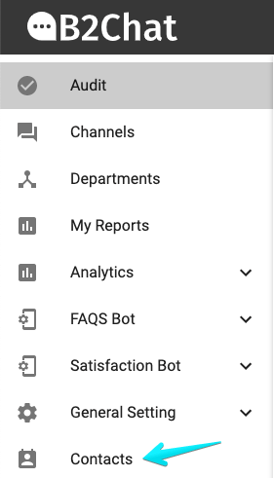
Step 3: Find the row for the contact you wish to delete, and click on the option: ![]() "Edit" located in the last column of the list.
"Edit" located in the last column of the list.
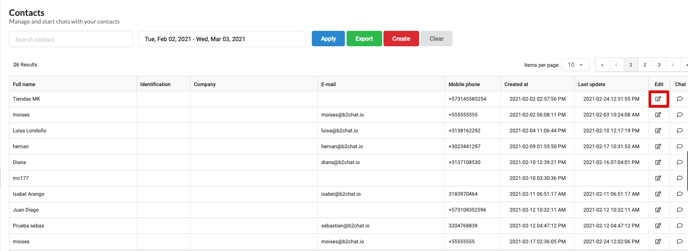
Step 4: Press the red button 🔴 called: "Delete" that you will see in the pop-up window.
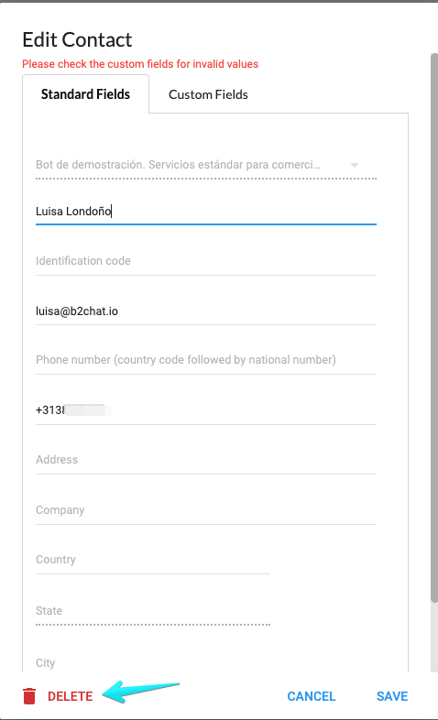
Step 5: Verify the name and number of the contact you are going to delete and select the blue option 🔵 called: "Delete" located within the confirmation window.
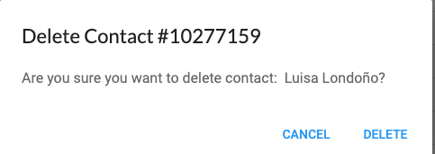
⚠️Note: You can only delete contacts that are not associated with any conversation, if you have already started chatting with a contact and notice any mistakes in their data, to fix it you must edit their information, without deleting it.
Step 6: Go back to the contact list and verify that the deleted contact is no longer part of your database, if it has been deleted correctly, you can create a new 👨💻 contact with the correct data.
This is how contacts are deleted in B2Chat, we hope that this information was useful for your company.
Thank you for trusting us. 🤗
