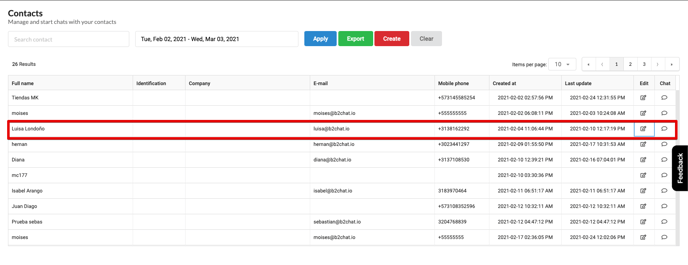Keeping your contact information updated is crucial to managing your leads correctly, that's why at B2Chat we have created a contacts module where you can edit and add data to your contacts very easily.
If you wish to correct a contact's information, update their data ,or simply add new fields to their profiles, you just have to follow these steps:
How to edit a contact
⚠️Note: To be able to carry out the steps below, you must have an administrator account.
Step 1: Enter B2Chat with your username and password🔐.
Step 2: Click on the contacts module, located at the bottom left-hand side of your screen.
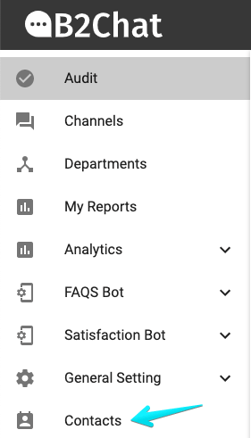
Step 3: Go to the search box and type the name or number of the contact you want to edit and click on the blue button 🔵 called: "Apply" located on the right side of your screen.
⚠️Note: Remember that you can also filter your searches by contact creation date or their last modification 📆 date.
Step 4: Search the list for the contact you want to edit and click on the option: "Edit" located in the last column.
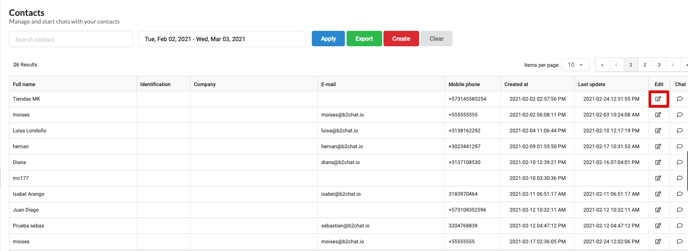 Step 5: Modify your contact's information ✍️ by selecting each field and retyping their information.
Step 5: Modify your contact's information ✍️ by selecting each field and retyping their information.
⚠️Note: If you want to add new data that is not in the list of fields, you can select the option "Custom fields" located in the upper right section of the new window, and once there, add the fields you want.
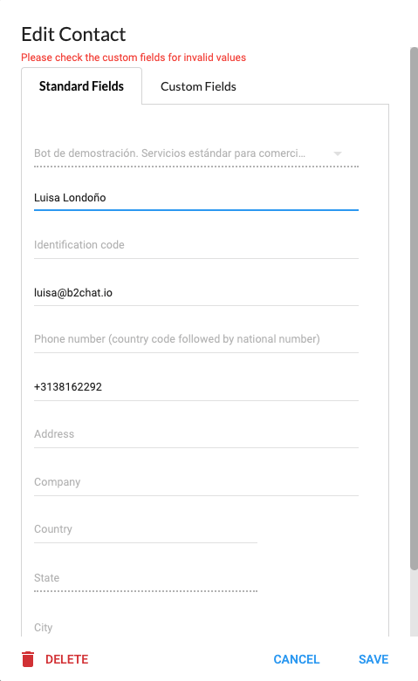
Step 6: Once you've completed your edit, click on the blue button 🔵 : “Save”, located in the lower right section of the window.
⚠️Note: Remember that the fields: "Name" and "Mobile" are mandatory, so you must complete them before saving your edits.
Step 7: Finally, verify that both new and edited data appear updated in the contact list, if so, your editing is finished. 😀