In B2Chat, we offer our clients the ability to export data related to conversations and contacts through our audit tool.
Exporting your data ⤴️ allows you to analyze the interactions that occur on a daily basis between your agents👥 and contacts👤 with greater detail and while using any analytics tool. In like manner, when you export your data you will have a backup of all your conversations and contact data.
To start exporting your conversations, follow these steps:
- Click on Audit 🔎 located in the menu on the left-hand side of the platform.
- Filter the conversations (chats) you wish to export. Only the conversations that have been filtered and are shown in the audit list 🔎 will be exported ⤴️. Keep in mind that if you decide to filter by active conversations ✅ the export option will be disabled🚫 because the chat is currently open.
- Look for the green button that reads Export ⤴️ located on the far right of your screen and click on it.
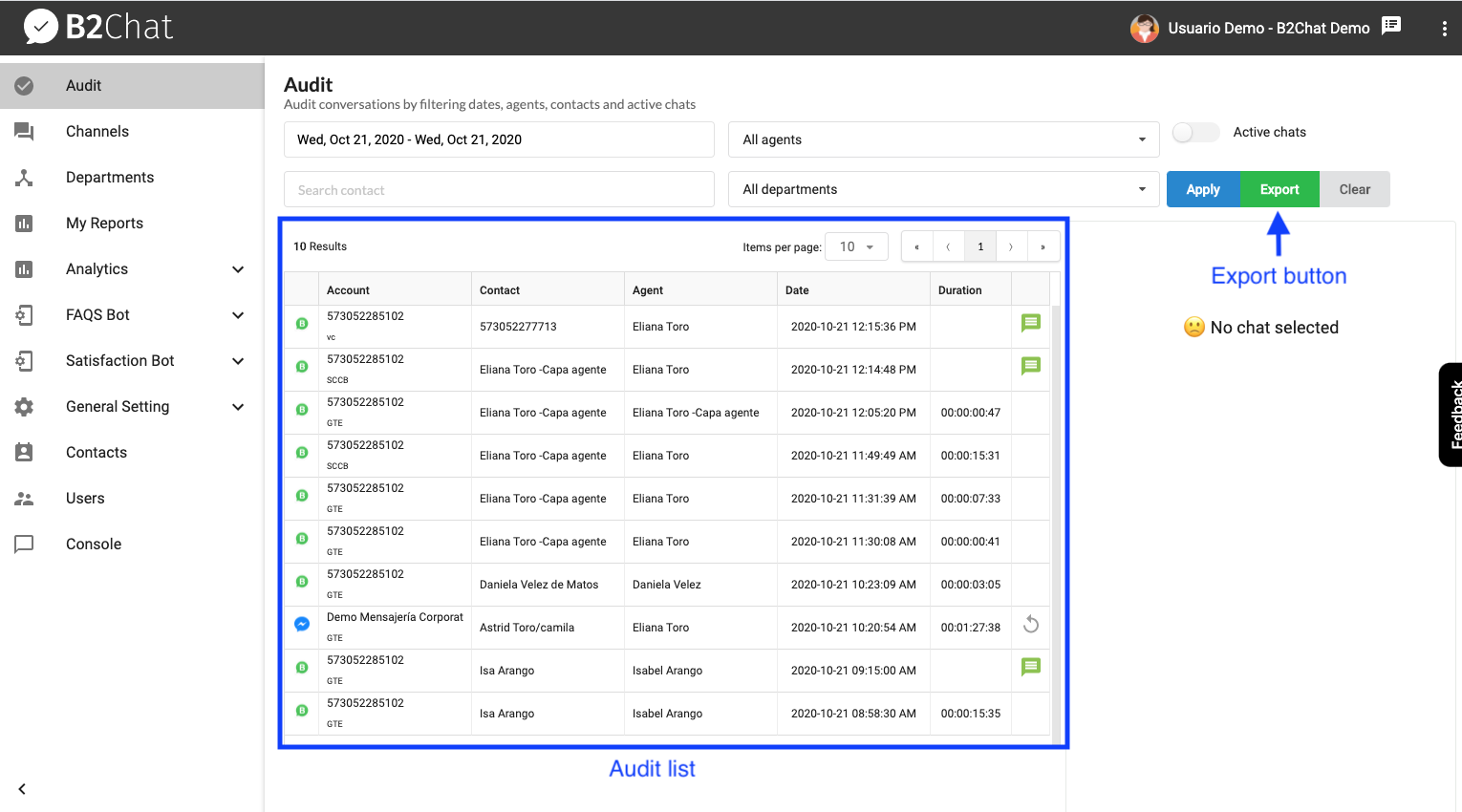
- A window will appear where you must enter the email address 📬 to which you wish to send the export file📁. Our system will show you your email address by default.
- If you wish, you can add multiple emails by clicking the (➕) button at the far right of the text field. The export file 📁 will be sent to each of the emails entered.
- If you want to delete an email address, click the Delete button 🗑️ located next to each of the emails entered.
- Once all of the emails 📬 to which you want to send the export file📁 are set, click the Export button ⤴️. The exporting process will take approximately five to ten minutes to complete.
- If you want to cancel the export, click the Cancel button.
- Each of the email addresses you entered will receive an email 📬 with a link to the exported file and with the subject: B2Chat Exporting messages.
- Click the link and download the .zip file 📁.
ℹ️ The download link is only valid for 7 days
ℹ️ The exporting of your data has a 60-day limit maximum
Export file structure
When you open the export file 📁, the first thing you will see is a series of rows and columns. Each row represents a message ✉️ and each column represents data belonging to the message ✉️ or the chat 💬 that corresponds to the message. Sometimes a Chat Id (chat identification) will be repeated in the file. This happens because chat data is duplicated for each message contained within it. Below, we've defined the type of data represented in each column.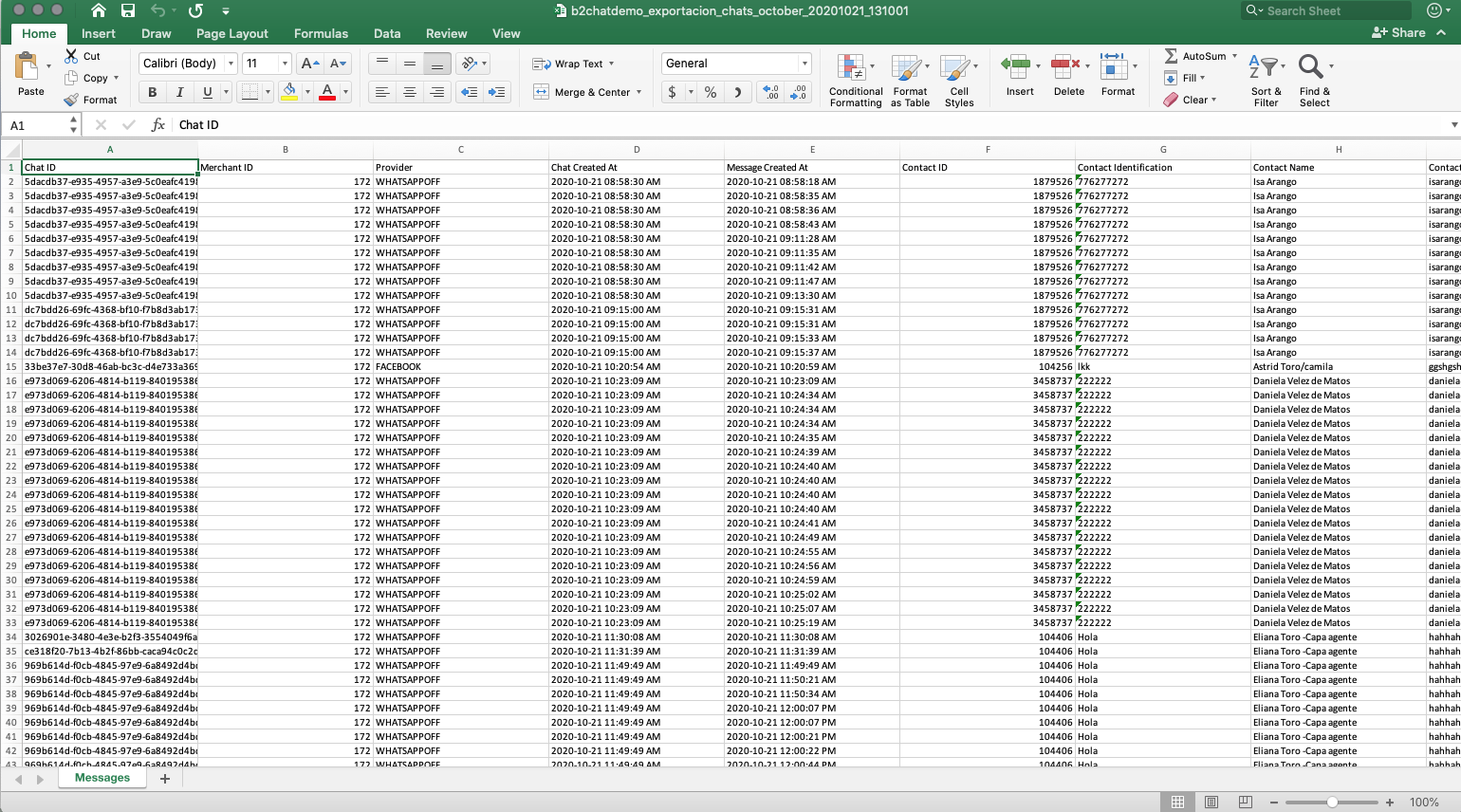
- Chat ID (data type corresponding to a chat) - the internal identifier used to identify a chat 💬 on the platform
- Merchant ID (data type corresponding to a chat) - an internal identifier used to identify accounts on the platform
- Provider (data type corresponding to a chat) - messaging channel through which the conversation took place
- Chat Created At (data type corresponding to a chat) - time 🕐 and date 🗓️ of when the chat was initiated
- Message Created At (data type corresponding to a message) - time 🕐 and date 🗓️ of each message
- Contact ID (data type corresponding to a chat) - an internal identifier used to identify the contact 👤with whom the conversation started
- Contact Identification (the type of data corresponding to a chat) - the identification number used to identify the contact with whom the conversation was started
- Contact Name (data type corresponding to a chat) - the name of the contact👤 with whom the conversation was started
- Contact Email (data type corresponding to a chat) - email 📬 of the contact with whom the conversation started
- Contact Phone Number (data type corresponding to a chat) - the telephone number ☎️ of the contact with whom the conversation started
- Contact Mobile Number (data type corresponding to a chat) - the mobile phone number 📱of the contact with whom the conversation started
- Agent ID (data type corresponding to a chat) - an internal identifier used to identify the agent 👥 on the platform
- Agent Name (data type corresponding to a chat) - the name of the agent on the platform
- Agent Username (data type corresponding to a chat) - agent username on the platform
- Agent Email (data type corresponding to a chat) - email 📬 belonging to an agent on the platform
- Message Incoming (data type corresponding to a message) - this refers to message direction, in other words, whether the message is incoming 📥 (sent by a contact) or outgoing 📤 (sent by an agent)
- Message Contact (data type corresponding to a message) - when a message is incoming 📥 (sent by a contact) the content of the message will be seen in this area, however, if the content is not a text type but a multimedia type you will see the resource file's url
here (ex: audio, image etc.) - Message Agent (data type corresponding to a message) - when a message is outgoing 📤 (sent by an agent) the content of the message will be seen in this area, however, if the content is not a text type but a multimedia type you will see the resource file's url here (ex: audio, image etc.)
- Message Type (data type corresponding to a message) - the type of message (text✏️, audio 🔊, image 🖼️, file 📁)
- Message Caption (data type corresponding to a message) - when an incoming message 📥 contains a subtitle or caption (this only applies to some messaging platforms) it will be seen here
- Alias (data type corresponding to a message) - the name that identifies the specific channel of the messaging platform where the message entered in the first place (WhatsApp line or Facebook page), this alias is defined by B2Chat when connecting the channels requested by the user
- Bot - N / A
- Status - conversation status which can have the following statuses:
- CLOSED - the agent has closed the chat🚫
- PICKED_UP - the agent has picked up a chat from the inbox 📨
- OPENED - the chat remains in the inbox and has not been picked up by an agent
- Opened at (data type corresponding to a chat) - date 🗓️ and time 🕐 of when the chat initiated
- Picked up at (data type corresponding to a chat) - date 🗓️ and time 🕐 of when an agent picked up a chat (there is no data available if its status is OPENED)
- Closed at (data type corresponding to a chat) - date 🗓️ and time 🕐 of when the chat was closed (this data is only available when the chat's status is CLOSED)
- Duration (data type corresponding to a chat) - a chat's total duration in dd: hh: mm: ss (day: hour: minutes: seconds)
