Knowing in detail the results for your batch messages through WhatsApp allows you to refine your database in addition to improving your processes day by day. Find out how to view reports for your batch messages, step by step, below.
If you have sent batch messages through WhatsApp it is important that you know what were the results of your process 📊, consulting this information is very easy and thanks to it, you can identify errors ❌ and correct them ✔️ in time.
Follow these simple steps 👇 to review your bulk messaging reports.
Review reports for batch messages through WhatsApp
⚠️Note: Keep in mind that to carry out the following process you must have an administrator user and have sent batch messages at least once 👍 through WhatsApp before starting.
Step 1: Enter B2Chat with your username and password🔐.
Step 2: Click on the reports module, located at the bottom left-hand side of your screen, and select the option: "WhatsApp Sending Messages".
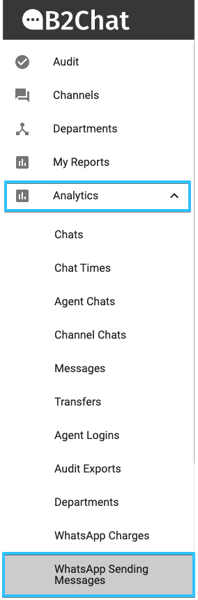
Step 3: Look for the bar name: "Campaign" located at the top right of your screen and select the name of the campaign 👨💻 under which you created the batch messages you wish to consult.

Step 4: You will see a statistic represented as a bar graph 📊 with the total number of fields entered in your Excel file at the time of sending ✉️.
Select the blue area 🔵 in your bar graph to see the total number of messages sent successfully and click on the green area to identify the total number of messages sent without success or with failures ❌.
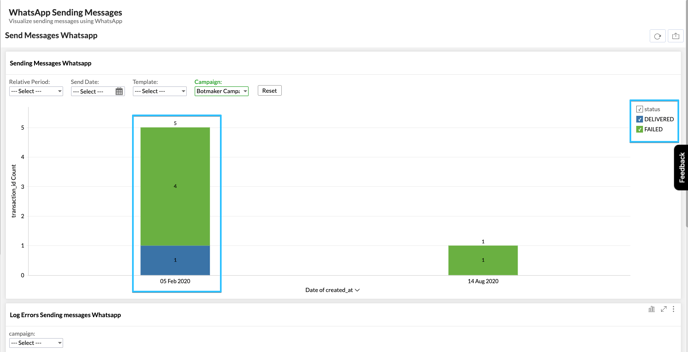
Step 5: If you wish to know the causes 😕 for which the messages marked with the green color cannot be sent, scroll to the report called: "Log errors Sending messages WhatsApp" look for the sending date you want to consult, click on the green area in your bar graph and access the following menu 👇; once there, click on the first option: "View Underlying Data".

Step 6: You will see a new window with an Excel file 💻 in which the causes for the errors are detailed line by line, look for the columns called: "Code" and "message" to find out the causes for the error in detail.
Finish your review by compiling and checking 🤓 your database with the error file, this way your contact list will be updated with each submission.
