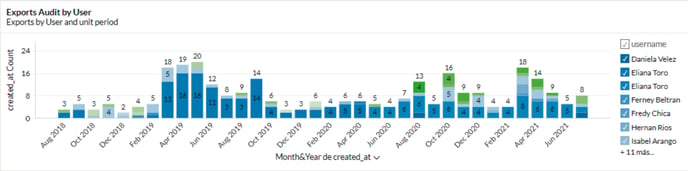Avoiding security flaws or data leaks is very easy with B2Chat, all you need to do is learn how to manage the export and audits report. Find out how it works in this short article.
With our report "Export Audit" you can control any users who extract information from chats associated with your business, you will also know when they did it, avoiding security flaws 🕵️ or unwanted leaks of information.
Learn how to manage this report by following these 👇 simple steps:
Review the export and audit report
⚠️Note: Bear in mind that, in order to review this report you must have an administrator user within the B2Chat platform.
Step 1: Log into B2Chat with your username and password🔐.
Step 2: Click on the Reports module and then click on the sub-module: "Audit Exports" located at the bottom left of your screen.
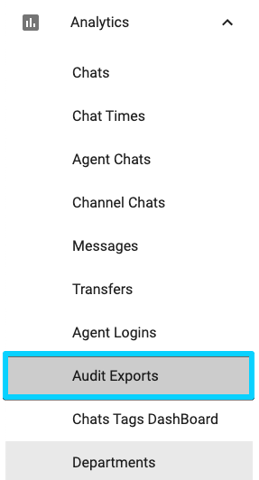
Step 3: Once inside the module, you will see a bar with filters at the top of your screen. These filters are there to help you refine 🔎 the results for each of your reports. The available filters are:
- Relative period: With this filter, you can select the default time range 📆 that you wish to include in your reports' results; The available options to choose from are: This year, previous year, this month, previous month, last three months, last six months, this week, previous week, today, yesterday, last five days, last 30 days, others.
- Export Date: With this filter, you can manually select ✍️ the date range for when exports were made, that you wish to include in your reports.
- User: With this filter, you can choose the specific user 👤 whose exports you want to review.
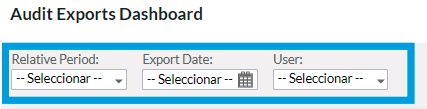
Step 4: Once you've finished setting up your filters, you will see two numbers in blue, just below each filter.
The first, called: “Exports Amount” shows you the total number of times that users associated with your business have exported your chats 👨💻 from the B2Chat platform.
The second number, called: "Agent Exports" shows you the number of users associated with your business who have exported your chats.
 If you scroll down, you will see a third report called "Exports per user" where you will see a pie chart 👨🏫 that shows you the percentage of each user associated with your business within the total exports.
If you scroll down, you will see a third report called "Exports per user" where you will see a pie chart 👨🏫 that shows you the percentage of each user associated with your business within the total exports.
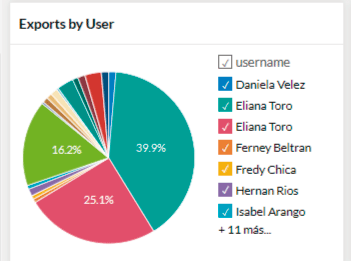
You will also find a report called: "Export audit" 📊 in which you will see a bar graph with the total number of exports for each of your chats grouped by months.
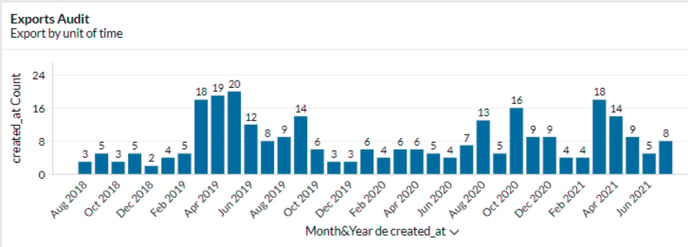
Finally, you will see one last report called: "Audit exports per user" that shows you the number of exports for each of your chats grouped by user and monthly 📆, if you want to expand each bar to know in detail the user's name and their data, YOU CAN position your mouse over each color.