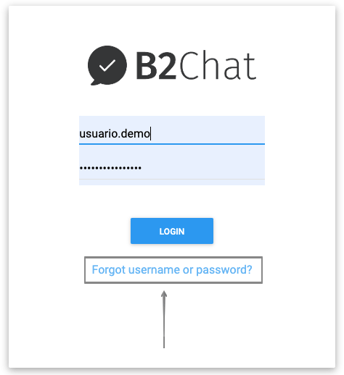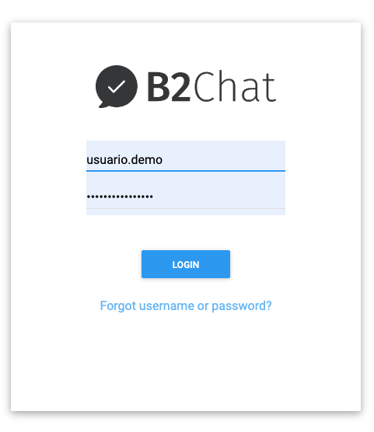Below we have included a simple guide to log into our platform.
When you decide to purchase a subscription with B2Chat, you begin the process of creating an account with one of our advisers. Once our advisor has created an account and an administrator user for you, you can log into our platform for the first time.
Create and activate an account
- Create an account - One of our advisers will contact you and with the data you provide, will create an account and an administrator user for you.
- Activate an account - Our adviser will send you a welcome email📨 with your username (Note: Remember to check your spam folder). To log in for the first time, you must change your password🔒 by clicking on the link Forgot your username or password?.
Log in
- Type the following link in to your browser https://app.b2chat.io/.
- Enter your username and password.
- Click on the login button.
💡 Tip: Add our link to your browser favorites to access our platform much easier.
Recover password
-
If you forget your password🔒, click on the link Forgot your username or password?.
-
Type in your B2Chat username and click on the Request Reset button.
-
You will receive a message✉️ to the email you used to sign up. (Note: Remember to check your spam folder)
-
Click on the Reset password link.
-
Type in your B2Chat username and create a new password that has a minimum of 10 characters, one lowercase letter, one uppercase letter, and one digit.
Example: MyP4ssw0rd. - Enter the new password again (passwords must be identical) and log in.
Update a user profile
- Click on Users, you can find it in the menu on the left - hand side of the platform.
- Select the username you would like to update.
- To add an avatar to your profile, click on the Choose File button and choose an image.
- Click on the areas you would like to update. You can edit name, email, and phone number.
- Once you're finished, click on the Save button.
ℹ️ Don't forget to add an avatar to your profile, this allows us to identify you much easier.
Set up a channel
- Click on Channels, you can find it in the menu on the left - hand side of the platform.
- Make sure you have an active channel available (channels are activated beforehand with our advisers).
- If you don't have an active channel, you can easily connect channels like Livechat and/or Facebook messenger by clicking on the icons that appear on the upper left - hand side of Channels.
- You can verify if the status of your channel is active in the channels listing.
- If you would like to connect WhatsApp you need to request its activation with one of our advisers.
Send and receive messages
- Click on Console, you can find it in the menu on the left - hand side of the platform.
- Send a message✉️ to the channel you previously set up (see Set up a channel) and verify its entry.
- The new message should appear in your inbox📥.
- Select the incoming message📩 and make sure it appears in your ongoing inbox where only you will be able to see it.
- Reply to the message by typing in the Send Message area.