Keeping your channel information up-to-date is crucial if you wish to improve communication with your customers. In this article, you will learn how to set up each of your channels in B2Chat.
Whether you've created a channel with the wrong data 😅 or you wish to modify ⚙️ the data that already exists in any of your channels, you can perform these processes directly from the channels module.
Learning how to set up your channels within B2Chat is very easy, you just have to follow these 👇 simple steps.
How to set up your channels in B2Chat
⚠️Note: Keep in mind that, to carry out the following process you must have an administrator user.
Step 1: Enter B2Chat with your username and password🔐.
Step 2: Click on the channels module, located at the top left-hand side of your screen.
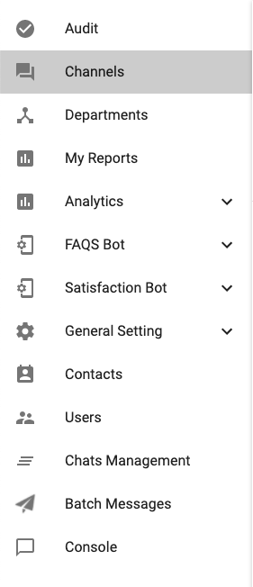
Step 3: Search 🔎 for the column "Configure" in your channels list and make sure the button with the gear icon ⚙️ is enabled within the row for the channel you wish to modify, if not, you will have to activate the channel before beginning the setup process.
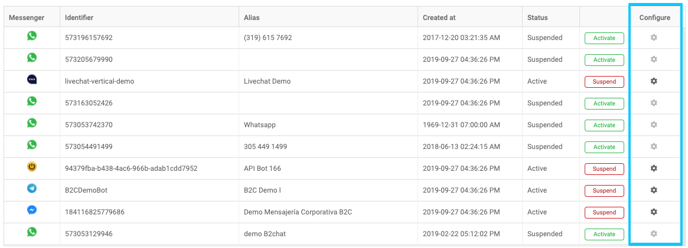
⚠️ Note: If you can't find the channel you want to setup, you can check out the following article: "How to manage my channels" there you will learn 🤓 each of the filters available in the channels module.
Step 5: Click on the gear-shaped ⚙️ button and, depending on the application that belongs to the channel you want to edit, you will see the following options:
1. If the channel is for LiveChat you will see a setup page like this 👇on your screen: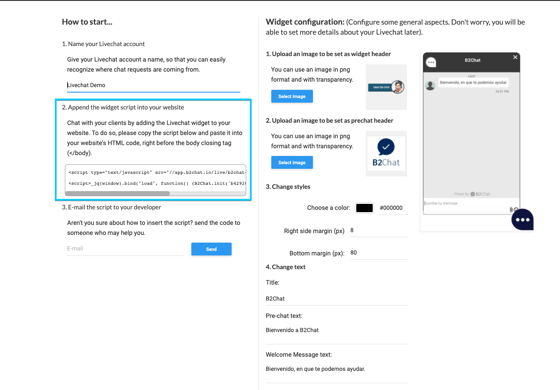
In it you can modify: your account's name, load the images 🖼️ with which you can customize your chat window, modify colors 🔵 and style, and insert the Widget👨💻 on your website (For this you must copy the code in step 2 and insert it into your website before the </body> tag).
Modify what you wish, and once you're satisfied click the blue button: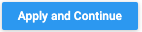
⚠️Note: If you have any doubts when setting up your channel, read the 📙 article: "How to set up Web Chat".
2. If the channel is for Telegram you will see a setup page like this one on your screen 👇:
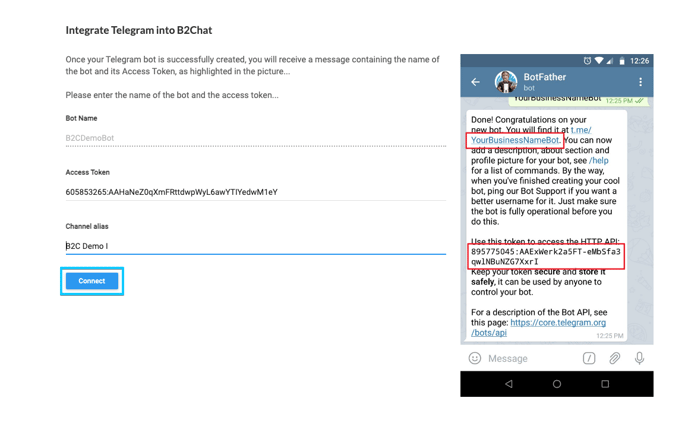 In it you can: modify your bot's name in Telegram 🤖, and select the B2Chat bot to which it links, change the access token 🍪 or the alias with which the channel is identified.
In it you can: modify your bot's name in Telegram 🤖, and select the B2Chat bot to which it links, change the access token 🍪 or the alias with which the channel is identified.
Modify what you wish and once you've finished, click on the blue button on the lower left-hand side: "Connect".
⚠️Note: If you have doubts when setting up this channel, check out the 📙 article: "How to setup Telegram Messenger".
3. If the channel is for Facebook Messenger you will see a setup page like this on your screen 👇
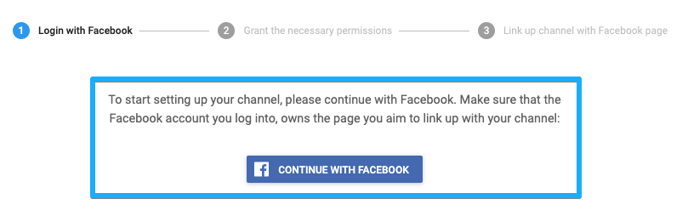
In it, you can modify ⚙️ your channel data from scratch, similar to when you created it for the first time.
⚠️Note: If you have doubts about how to create this channel, you can check out the 📙 article: "Setup Facebook Messenger".
Set up the changes you want by following the editor's instructions and once you finish click the blue button 🔵 "Continue".
4. If the channel is for WhatsApp, you will see a setup page like this on your screen 👇
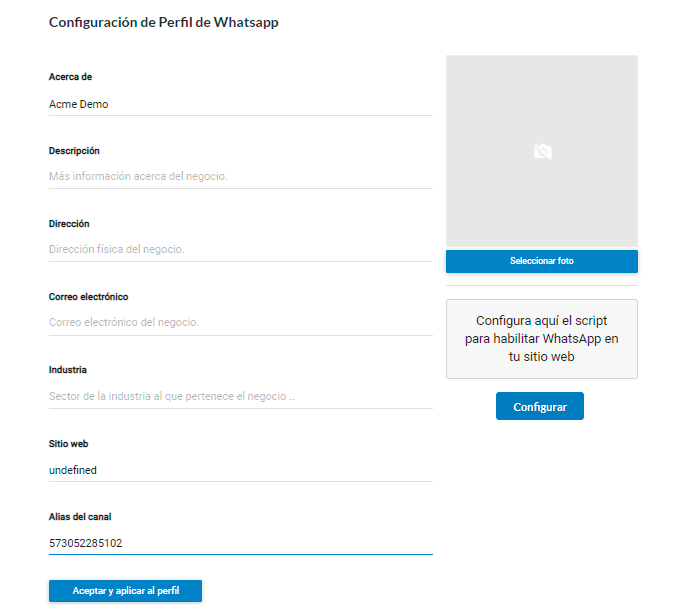
In it, you can modify ⚙️ your channel's info such as the line's name, your profile's description, address, email, industry, website, the channel's alias, and profile photo.
You can also change the WhatsApp script setup to include the link on your website, to do so you just have to click on the blue button 🔵 called: "Setup", type in the initial message with which your client will start the conversation, copy the code script, and click on the blue button: "OK" and paste it on your website.
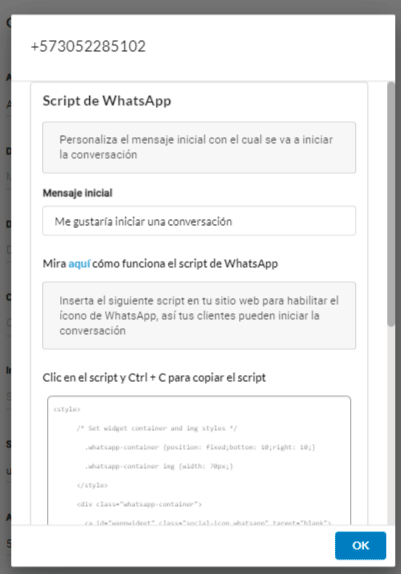
Set up the changes you wish to make by following the editor's instructions and once you finish, click the blue button 🔵 called "Accept and apply to profile".
⚠️ Note: If you have any questions about how to setup this channel, you can request help from one of B2Chat's advisors 👩💻.
6. Verify on your list 🔎 that the modified data in your channel has been saved that way you will be able to finish your editing process 😎.
This is how your channels are set up in B2Chat, we hope that this information was useful to your company.
Thank you for placing your trust in us. 🤗
