Knowing exactly which are your communication channels with your customers and how to manage them, allows you to understand how to make the most of the B2Chat platform. Find out how to filter your channels list, below.
If you want to know which channels you have linked to your account or you are simply looking for 🔎 a specific one, from the channels module you can perform any of these actions, all you need to do is follow these 👇 simple steps:
How to filter your messaging channels
⚠️Note: Keep in mind that to carry out the following process you must have an administrator user.
Step 1: Enter B2Chat with your username and password🔐.
Step 2: Click on the channels module, located at the top left-hand side of your screen.
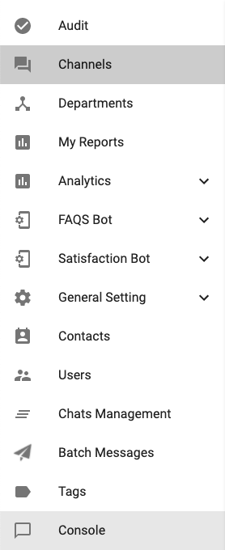
Before knowing how each of the filters work, you should familiarize yourself 💪 with the channels list and its different columns.
The list is the compilation of the different messaging channels that are associated with your B2Chat subscription, these channels are divided into columns according to the following items:
"Messenger" shows you the application icon 💻 to which the channel is associated.
"Identifier" refers to the line or number 🔢 and/or the code that the channel receives within your company.
"Alias" shows you the name 🗯️ that you defined for the channel in your company.
"Creation date" in it you can identify the exact day 📆 in which the channel was created within your subscription.
"Status" refers to the current status of the line, that is, if this channel is "active" ✔️or "suspended" ❌.
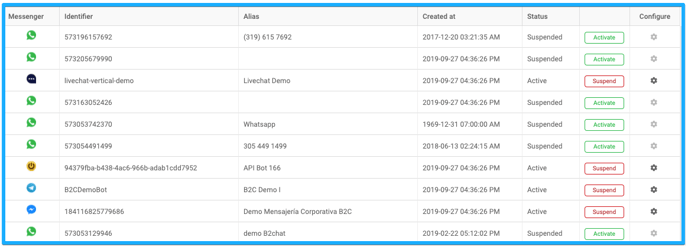
⚠️ Note: If you want to learn how to change your channels' status, check out the article: "Activate / deactivate channels" 👨🏫 and if you wish to know how to set up any of your channels, check out the article 📙 : "Setup channels".
Step 3: Inside the module, you will see the icons for your different messaging channels, click on them to add a new channel to your subscription.
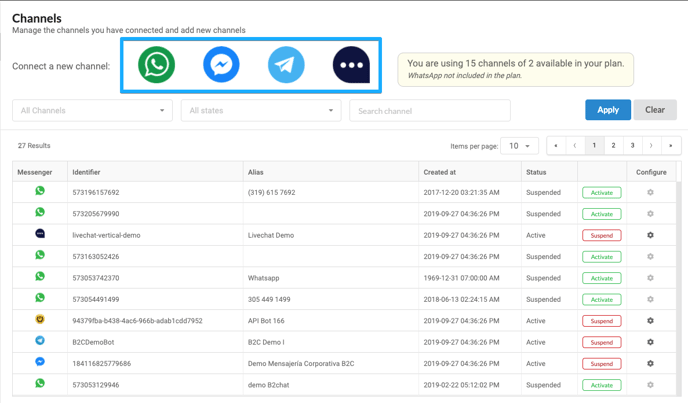
⚠️ Note: If you want to know how to create new channels for your business, check out the articles 📑: "Setup Facebook Messenger ""SetupTelegram""Setup web chat"or"Setup WhatsApp channel"
Step 4: In the upper left-hand side of the module, you will find the search boxes, with them you can filter 🔎 your different channels according to application, status, or directly with the identifier or alias.
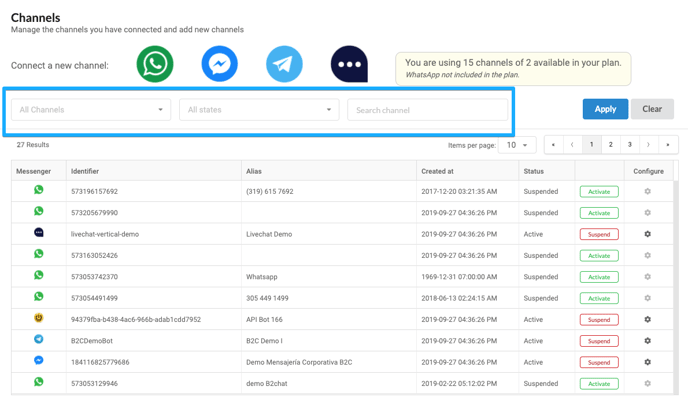 If you want to find a channel and you only know the application 👨💻 to which it belongs, you can click on the filter called: "All your channels", and select the application; once you're ready, click on the blue button 🔵 on the right called "Apply".
If you want to find a channel and you only know the application 👨💻 to which it belongs, you can click on the filter called: "All your channels", and select the application; once you're ready, click on the blue button 🔵 on the right called "Apply".
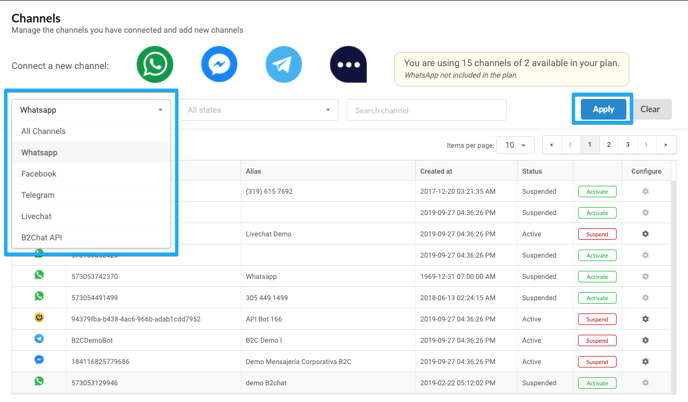 Once the process is complete, you will see that all the channels belonging to the selected application will appear on your list.
Once the process is complete, you will see that all the channels belonging to the selected application will appear on your list.
If you want to find a channel and you only know that it is active ✔️ or suspended ❌, you can click on the search box called: "All states", and select the status for your channel; click on the blue button 🔵 : "Apply" when finished.
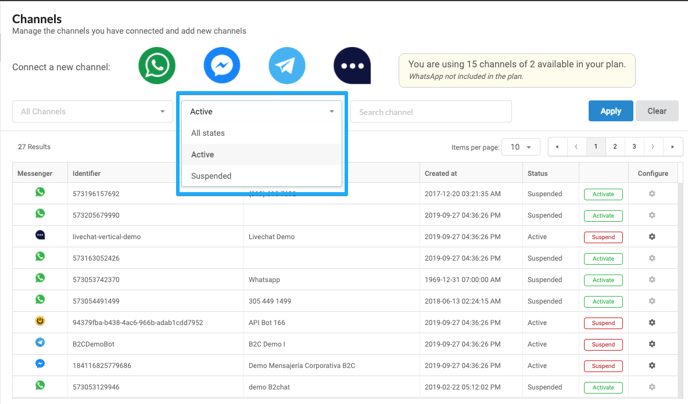 Once the process is complete, you will notice that all the corresponding channels will appear on your list along with the status you selected.
Once the process is complete, you will notice that all the corresponding channels will appear on your list along with the status you selected.
If you want to search a channel and you remember its identifier or its alias, you can go to the search box called: "Search channel" and type ✍️ any of the two previous data, once finished, click on the blue button 🔵 called: "Apply".
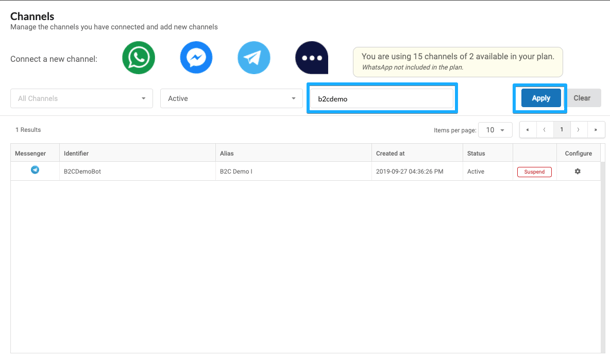 Once the process is complete, you will see that only the channel that matches your search will appear on your list.
Once the process is complete, you will see that only the channel that matches your search will appear on your list.
⚠️Note: If you made a mistake during any of the previous processes 😅 or wish to return to the overview of your list, all you need to do is click on the gray button:
and your list will eliminate any previous filter.
This is how your channels are managed in B2Chat, we hope that this information has been useful for your company.
Thank you for trusting us. 🤗
